Setting up Ragnarok Private Server
Needed for this toturial:
-Internet Connection
-Personal Computer/Laptop
-JUST FOLLOW THE STEPS
-Common Sense =)
Okay! Let’s Start!!
Setup eAthena Server(Offline)
1. For now, we will be using my configured server files.
This is a 3rd Job Class Modification rev. 682 (as far as I remember, it was released last October 29, 2012 by eAthena).
Download HERE!
2. Extract server.rar anywhere in your computer hard disk except in desktop.
Since this server file was already configured,
we are done in this part.
3. Let’s proceed in installing MySql Database for our server.
Download MySql Essential for Windows Xp, Windows 7, Windows 8.
mysql-essential-5.0.88 for 32bit
or
mysql-essential-5.0.88 for 64bit
4. Install mysql-essential-5.0.88
> Click Next
> Choose Typical and click Next
> Click Install
> Choose Skip-Sign Up
> When It’s finished, just click Finish and don’t uncheck the Configure the MySQL Server now.
> Now, you can either choose Detailed Configuration or Standard Configuration, which is up to you but if you are unsure, just choose Standard Configuration and click Next.
> In Service Name:, pick MySQL5 and click Next.
> Just enter the password you wish for root and it’s important to remember cause we need it later. Click Next.
> Just click the Execute and when done, just click Finish. Go to Task Manager and check if mysqld-nt.exe is running in processes although it’s not necessary if no error occured during installation..
5. Install MySQL GUI Tools 5.0-r17. We only need MySQL Administrator and MySQL Query Browser but just install everything.
Download MySql GUI TOOLS 5.0-r17
6. Start MySQL Administrator and it will prompt up a window. Fill in Host Name, Username and Password and leave other field as it is but to make sure everything is correct, it should look like this:
Stored Connection: (just leave it empty)
Server Host: localhost
Username: root
Password: (enter the password we created before for root)
Port: 3306
7. Click OK and you should be in MySQL Administrator now.Go to User Administration and Click New User and enter this:
MySQL User: ragnarok
Password: ragnarok
Confirm Password: ragnarok
When you are done, then just click Apply changes and exit MySQL Administrator.
Stored Connection: (just leave it empty)
Server Host: localhost
Username: root
Password: (enter the password we created before for root)
Default Schema: ragnarok
Port: 3306
> Go to menu, click File and choose Open Script…
> We need to execute main..sql and logs.sql, so look for the main.sql, which should be in sql-files folder in our server folder and other .sql files.
> Pick main.sql and click Open and Execute.
> When you are done, we need to create log database by right-click somewhere within the table where the databases are and choose Create New Schema and type in log and click OK.
> Double-click on log database, go to menu, click File, choose Open Script…, open logs.sql and Execute.
> Double click ragnarok database to expand to see all tables.
> Look for login table and double click and double click again. (or simply TRIPLE CLICK)
> Click once on Edit so, we can edit the cells. This icon should be in bottom.
> Change userid and user_pass located in the table. Default values of those are s1 and p1.
(char_athena.conf and map_athena.conf are located in server\conf\)10.
> In menu, click Tools and choose MySQL Administrator.
> Go to User Administration and click ragnarok user.
> Now, go to Schema Privileges and Click once on ragnarok database/schema and
Click this button << and then click Apply changes. Do the same with log database/schema.
11. Open server folder and double click the runserver-sql.bat
( or right-click “Run as Administrator” if you are using win7 OS )
You should see a result like this.
(WE ARE NOW DONE IN SERVER SIDE)
1. You must have kRO Client or any updated full client of Ragnarok Online that was basically installed in C:\Program Files\Gravity
If you do not have yet. download the latest kRO Client HERE!
2. Download my Client Folder I made for you.
Link HERE!
3. Extract Client Folder.rar in your desktop, copy the files inside of it and paste it in your kRO directory or Ragnarok Online directory. (eg. C:\Program Files\Gravity )
4. You may now login your account that we created a while ago using the client
2011-11-22aRagexeRE.exe.patched.exe
UPDATE Download Latest 2011-11-22aRagexeRE.exe.patched.exe Client.
NOTE: The runserver-sql.bat must running before you login.
Comment below if you have question/suggestion or anything under the sun.
GOODLUCK!!
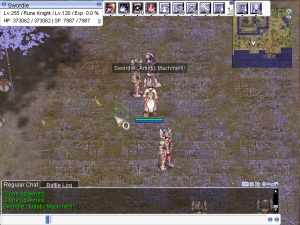

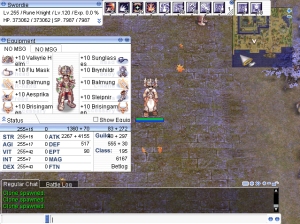
Thank you so much!!!
It works perfectly! Just let me add something: you can also set non-GM accounts in that other rows, but the number of the account must be bigger than 2000000 for it to work 😉
Your Welcome!! thanks for the tips!! =D Enjoy playing!!
so hard for me 😦
Is this possible to be played by multiple players other than me? if so.. how can I do that?
I can’t seem to change the resolution… Any help?
right click your application and then properties>compatibility>run in resolution of your computer.
Do I need to apply these procedures to every computer that I want to connected with ?
Sir why when MySQL server installation.. when excuting it stopped it start service? It says that “Cannot Create Windows Service for msql. error;0
is it ok to that i clicked mysql4 server? not mysql5
yup. it’s ok if you’re using mysql4 or mysql5
need help, ragnarok schemata doesn’t show up any tables. 😦